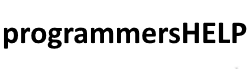Encountering a FileNotFoundException in C# can be confusing, especially if you’re new to programming. This exception occurs when your program tries to access a file that doesn’t exist at the specified path.
Don’t worry—this is a common issue, and it’s usually easy to resolve once you understand what’s going on.
In this guide, we’ll walk through why this error happens, how to fix it, and how to prevent it in the future.
What Causes This Error?
A FileNotFoundException typically occurs when:
1. The File Path Is Incorrect
Your code points to a file that doesn’t exist or has a typo in the path.
File.ReadAllText("data.txt"); // But the file is missing or misnamed
2. The File Was Moved or Deleted
If a file was manually moved or deleted after your application was written, the path may no longer be valid.
3. The File Is in the Wrong Directory
If you’re using relative paths, your program may look for the file in the wrong folder—especially when run from a different location or environment.
4. Permissions or Access Issues
The file exists, but the application doesn’t have access to it (though this more often throws a UnauthorizedAccessException).
How to Fix It
Fix 1: Double-Check the File Path
Make sure the file name and path are correct.
File.ReadAllText(@"C:\Users\YourName\Documents\data.txt");
Why it works: Ensuring the exact path prevents the program from looking in the wrong place.
Fix 2: Use File.Exists() Before Accessing
Always verify the file exists before reading or writing.
if (File.Exists("data.txt"))
{
string content = File.ReadAllText("data.txt");
}
else
{
Console.WriteLine("File not found.");
}
Why it works: It adds a safety check, so your app doesn’t crash if the file is missing.
Fix 3: Use Try/Catch Block
Gracefully handle the error if the file might not be present.
try
{
string content = File.ReadAllText("data.txt");
}
catch (FileNotFoundException ex)
{
Console.WriteLine("Could not find the file: " + ex.Message);
}
Why it works: Try/catch allows your app to continue running even if the file isn’t there.
Real Example
Problematic Code
string content = File.ReadAllText("report.csv");
Console.WriteLine(content);
Error: System.IO.FileNotFoundException: Could not find file 'report.csv'
Corrected Version
if (File.Exists("report.csv"))
{
string content = File.ReadAllText("report.csv");
Console.WriteLine(content);
}
else
{
Console.WriteLine("File not found. Please check the path.");
}
Tips to Prevent This Error
- Always validate file paths before use
- Use full absolute paths in production code when possible
- Wrap file access in try/catch blocks
- Log missing files during development for quick debugging
Conclusion
The FileNotFoundException can be frustrating, but it’s easily manageable with careful coding habits. Use path validation, exception handling, and clear logging to make your applications more robust.
Bookmark this page as a handy reference the next time this error pops up.